Ever thought about closing your Shopify store but felt overwhelmed by the process? Whether it’s due to financial reasons, a change in business direction, or the allure of migrating to a more fitting platform, deleting your Shopify store is a significant step that requires careful consideration and planning.
This guide will walk you through everything you need to know before taking the plunge, ensuring you make an informed decision that aligns with your business goals.
Table of contents
Reasons for Deleting a Shopify Store
The decision to close your Shopify store can stem from various factors.
Financial constraints, a strategic pivot in business operations, the desire to move to a different platform offering better functionalities, or even the daunting challenges of managing an e-commerce store can prompt this decision.
Understanding your motives is crucial as it influences how you approach the deletion process.
Preparations Before Deleting Your Shopify Store
Before you hit that delete button, there are a few critical steps to ensure a smooth transition:
- Fulfill all outstanding orders to maintain trust and a good brand image.
- Export your data, including customer details, order history, and product lists, to safeguard your business intelligence for future use.
- Cancel any active subscriptions to third-party services and apps to avoid unwanted charges post-deletion.
- Inform your customers about your decision to close the store, providing them with clear and comprehensive information on what to expect next.
The Deletion Process
Deleting your Shopify store is a straightforward process, but it’s irreversible, so make sure you’re absolutely certain before proceeding.
Here’s how to do it in seven easy steps:
1. Log into your Shopify account to start the process.
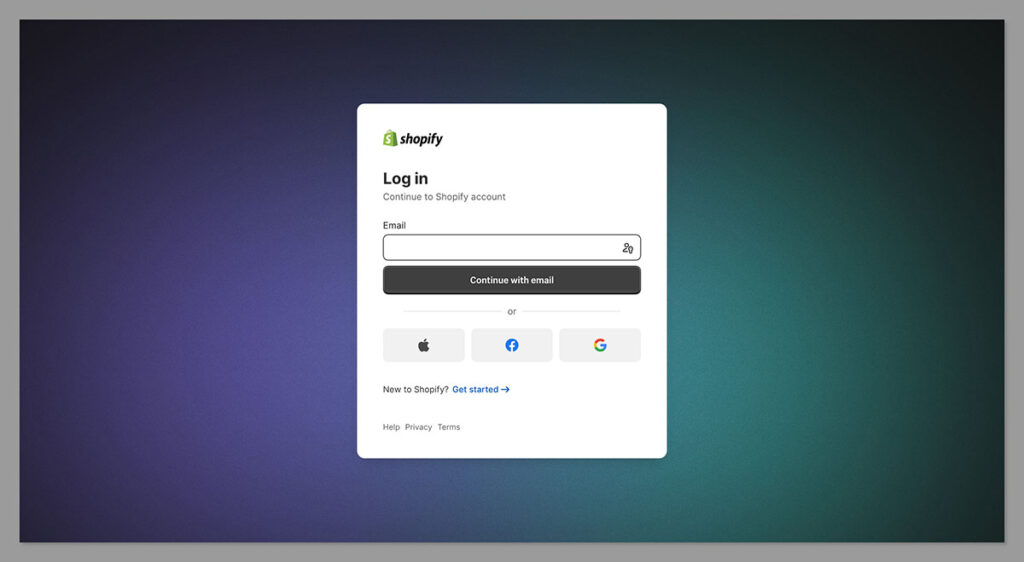
2. Navigate to the ‘Settings’ section from your admin dashboard.
3. Select ‘Plan and permissions’, then look for the ‘Store status’ section where you’ll find the option to close your store.
4. Understand the consequences of deleting your store, including the permanent loss of data and access to Shopify’s features.
5. Confirm your decision by clicking on ‘Close store’ and following any additional prompts to finalize the deletion.
6. Consider archiving your store as a precaution, allowing you to access your data in the future if needed.
7. Finalize the deletion process, after which Shopify will send you an email confirmation that your store has been deleted.
FAQ
No, once your store is closed, you will not incur any further charges from Shopify.
After deletion, your store’s data is permanently removed. If you wish to use Shopify again, you’ll need to start a new account.
If you purchased your domain through Shopify, you’ll need to transfer it to another provider before closing your store to continue using it elsewhere.
In Conclusion
Deleting your Shopify store is a significant decision that shouldn’t be taken lightly. It’s essential to back up your data, settle any financial obligations, and carefully plan your next steps.
Whether you’re closing your store to take a break, shift your business model, or move to another platform, ensuring you’ve considered all aspects of the process will make the transition as smooth as possible.
Remember, this guide is here to help you through each step, but if you have any doubts or questions, Shopify’s support team is always there to assist.

Comments 0 Responses